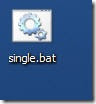 r, we use few programs frequently. If we have to run and use these programs, we start them one by one by clicking on their shortcuts. So, how about creating a single shortcut which will start all your favorite programs at once? This will save your time and get your job done easily. Lets discuss how to do this.
r, we use few programs frequently. If we have to run and use these programs, we start them one by one by clicking on their shortcuts. So, how about creating a single shortcut which will start all your favorite programs at once? This will save your time and get your job done easily. Lets discuss how to do this.This computer trick can be done in two ways. We can either do some manual settings (geeky way) or can take help of third party softwares. We will learn both ways. But lets start with the manual way to create shortcut to launch multiple programs on your computer.
1. Open Notepad. Go to Start >> All Programs >> Accessories >> Notepad
2. Enter path to each program you want to run in the notepad. Remember to make new lines for new programs, i.e. press Enter after one program, then write the second program, hit Enter to make a new line and then write the third program and so on.
3. While writing paths to new programs, put Start “” before each program. Remember to write Start, give a space, then write “” and again give a space, now write the path to the program. Refer to the below screen shot.

TIP : Here I’m telling you the easiest way to get the shortcuts for your favourite programs.
a. Right click on a program’s shortcut on your desktop
b. Go to Properties
c. Here the Target Path is the short cut to that program
d. Copy that Target path
e. And you are done with the path of your program.
4. Now the basic syntax for each file will look like start “” “application path”
For an example start “” “C:\Program Files\Real\RealPlayer\realplay.exe”
5. Now save the file as single.bat or you may go creative. You can also save it as SolidBlogger.bat. But remember to give the file a .bat extension otherwise it won’t work.
6. You are done now. Save that file on your desktop. Whenever you want to start those programs, click on this .bat file and all those programs will get started automatically.
It was the geeky way. Now if you are not willing to do all these manually, you can get a third party freeware tool called Utility Launcher. It’s Layman’s method to create single shortcut to launch multiple programs. Lets know how to do this using Utility Launcher.
You can open up to 20 applications with this tool. Utility Launcher will open all programs automatically once you start utility launcher.
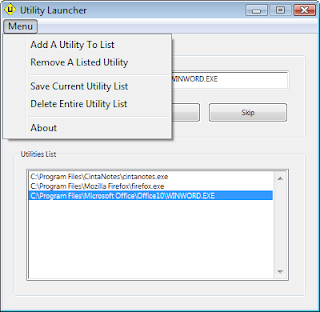 This is not a one click treatment to open all your desired programs. But this is an useful tool which can open up to 20 favourite and most used applications. You need a maximum of two clicks to launch multiple applications. Download Utility Launcher.
This is not a one click treatment to open all your desired programs. But this is an useful tool which can open up to 20 favourite and most used applications. You need a maximum of two clicks to launch multiple applications. Download Utility Launcher.Now you don’t need to worry about opening all your favourite messneger services one by one. One simple click will start and launch your favourite programs.
(From: Solid Blogger)
0 comments:
Post a Comment