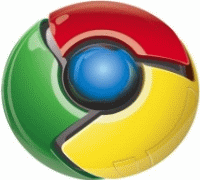 This feels very sad to loose our internet browser bookmarks due to system crash or something. We have different browser plugins available today to keep a back up of our bookmarks online. But there are no such plugins available for Google chrome. And also chrome is not supporting the bookmark export feature to another browser presently. Here, I will guide you with the steps to take a backup of your Google chrome bookmarks. Then you can either save the back up on your computer or can transfer that to somewhere.
This feels very sad to loose our internet browser bookmarks due to system crash or something. We have different browser plugins available today to keep a back up of our bookmarks online. But there are no such plugins available for Google chrome. And also chrome is not supporting the bookmark export feature to another browser presently. Here, I will guide you with the steps to take a backup of your Google chrome bookmarks. Then you can either save the back up on your computer or can transfer that to somewhere.Save Google Chrome Bookmarks:
We will apply some tweaks here. As Google chrome is not have any bookmarks export feature, we have to transfer chrome bookmarks to either Firefox or Internet explorer and save from there. And after the successful transfer of the bookmarks we can now save the bookmarks or transfer that via flash drives etc.
For this follow the below steps:
1. Open Google Chrome and navigate to Settings >> Bookmark Manager
2. From the Bookmarks Manager menu navigate to Tools >> Export Bookmarks
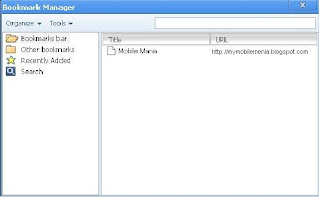 3.Save the file on your hard disk and you are done.
3.Save the file on your hard disk and you are done.Now you can open that exported bookmarks file with firefox or internet explorer. So, backing up, saving or transferring Google chrome bookmarks is not a problem anymore.
(From: Solid Blogger)
0 comments:
Post a Comment